
Home
|
The
following is a step-by-step guide to setting up your software for use with
Abel Gratis, using Remote Access. We recommend that you print this
page before continuing, and afterwards retain it for reference.
Dialers-
for
various Mac operating systems
FreePPP
Setup - for 7.5.3 or 8.0
-
Use
the Apple Menu, choose Control Panels, choose FreePPP
Setup
-
Select
Registered
User
-
Name
starts as "guest" - no capitals, hyphens, spaces - and
you will replace it by your full account name (lower-case, no spaces),
as chosen during sign up procedure, do not select Save Password
yet, later
-
Password
starts
as "guest" - no capitals, hyphens, spaces - and you
will replace it by your real password (lower-case, no spaces), as
chosen during sign up procedure , later
-
After
having replaced "guest" wit your .............. then select Save Password
-
Set
Phone Number to 08440513000 or 08456961000 (BT line holders)
Set
Phone Number to 08456041310 (Non-BT line holders)
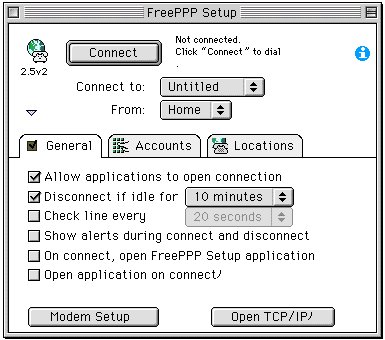
In
Options,
make sure your settings are as below.If
you do not wish your computer to connect automatically when you open your
browser or email program, then do not put a check in �Connect automatically
when starting TCP/IP applications�. Upon completion press OK, close
Remote
Access and save your settings.
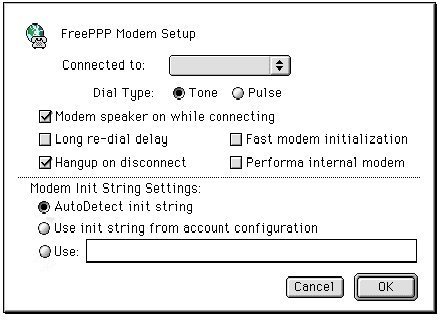
-
Use
the Apple menu, choose Control Panels, choose FreePPP
Setup
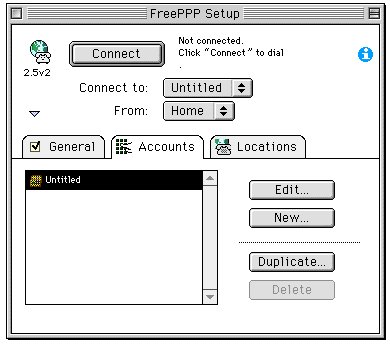
-
In
FreePPP
Setup 2.6.2 click on the Accounts tab
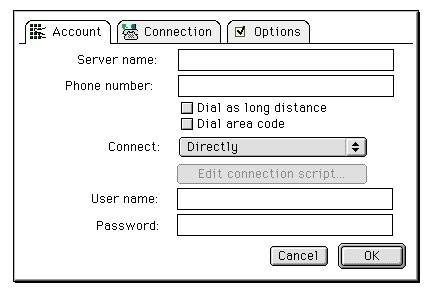
-
Select
or name the relevant connection as Abel Gratis - by Clicking on Edit
or New, as appropriate
-
Set
Server Name to Abel Gratis
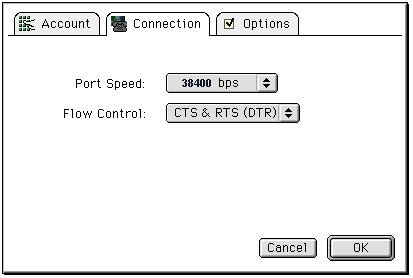
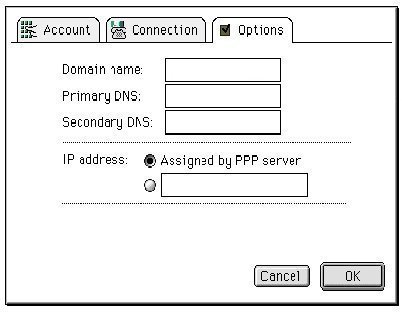
NOTE:Each
version of FreePPP is a little different but you should see an area which
says phone number.
This
option should be listed under the Dialup tab.
-
Use
the Apple menu, choose Control Panels, choose FreePPP
Setup
-
Click
on the Accounts tab if necessary
-
Select
the relevant Abel Gratis connection, if necessary
-
Click
Edit
or New, as appropriate
-
Set
Server Name to Abel Gratis
In
FreePPP
Setup 2.6.2 click on the Accounts tab
-
Set
Phone Number to 08440513000 or 08456961000 (BT line holders)
Set
Phone Number to 08456041310 (Non-BT line holders)
-
Set
Connect to Directly, via the drop-down list
-
User
Name starts as "guest" - no capitals,
no quotes, no hyphens, no spaces. You should replace the "guest"
with your full account name (lower-case, no spaces), as chosen during sign
up procedure, later
-
Password
starts as "guest" - no capitals, no quotes, no hyphens, no spaces - and
you will replace it by your real password (lower-case, no spaces), as chosen
during sign up procedure , later
-
----------------
-
Click
on the Connection tab
-
Set
Port Speed to 38400 - this stabilises your connection "handshake", but
does not slow your Internet activity
-
Flow
Control should be set to "CTS & RTS (DTR)"
-
----------------
-
Click
on Options
-
IP
Address should be "Assigned by PPP Server"
-
Click
OK
-
----------------
-
Click
on the General tab
-
Click
on Modem Setup ...
-
In
Modem Init String Settings, select "AutoDetect Init String"
-
Click
OK
-
----------------
-
For
instructions on setting up TCP/IP or MacTCP, see here
(TCP)
Control Panels
See
here.
E-mail
Software
See
here.
If
you require further assistance please phone our technical support line
on 0906 680 4444: the charge is 25p per minute at all times. Alternatively,
send an email to [email protected]
giving details of the software you are using and the problem you are experiencing |
